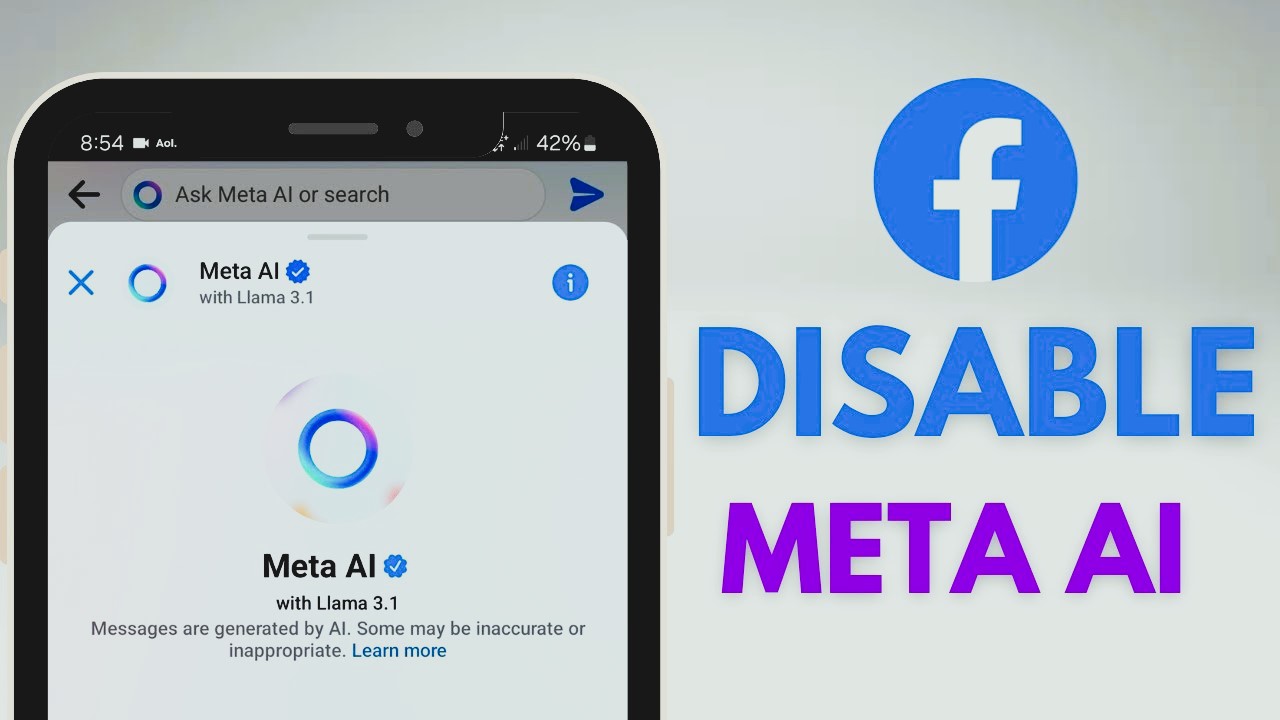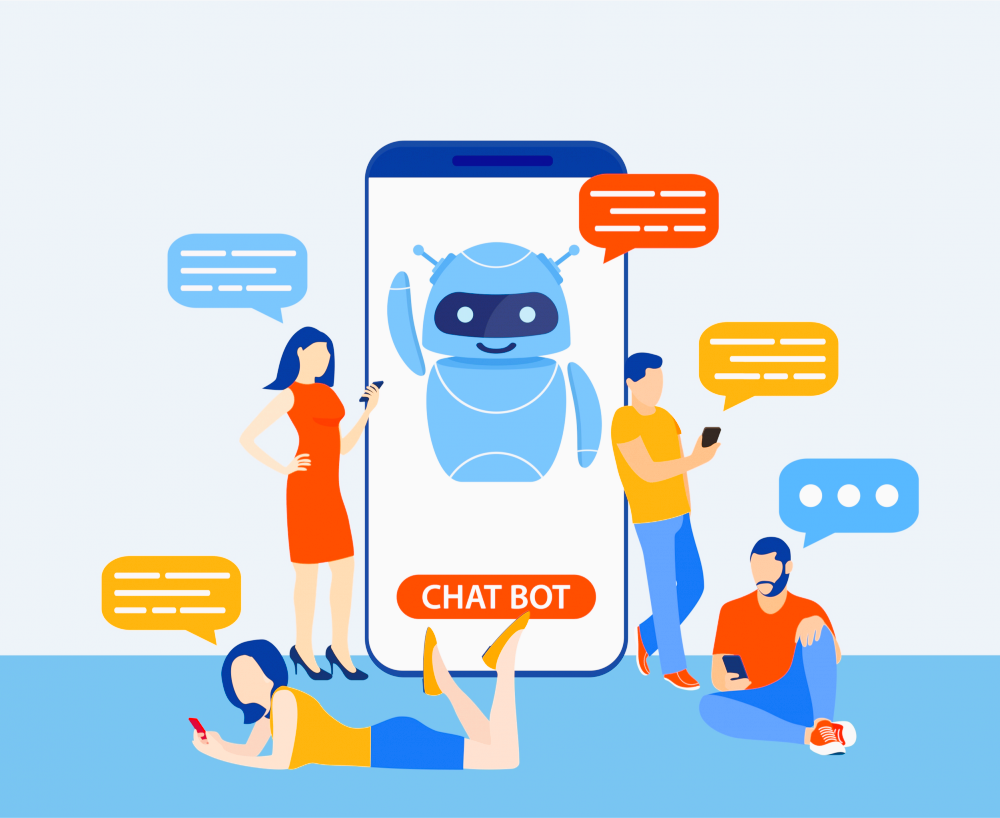As Meta (formerly Facebook) continues to evolve its platform, artificial intelligence (AI) has become a core component of the user experience. Meta AI powers various features, including content recommendations, facial recognition, and personalized ads. While AI enhances the user experience, many people seek ways to turn off certain AI-powered functions on Facebook, whether for privacy reasons, ad preferences, or to take more control over their online interactions. This guide will teach you how to turn off Meta AI on Facebook.
Why Would You Want to Turn Off Meta AI?
Before diving into how to turn off AI features on Facebook, it’s essential to understand why someone might want to turn off these technologies. Some of the common reasons include:
- Privacy Concerns: Meta AI processes user data to offer personalized content, which may feel invasive to some users. Turning off certain AI features can help users maintain more control over their personal information.
- Ad Preferences: Meta AI customizes ads based on user behavior, but some users may prefer to avoid receiving tailored ads or want to reduce tracking.
- Reduce Digital Fatigue: AI algorithms often suggest content to keep you engaged longer. Turning off these features can help you minimize screen time and distractions.
- Facial Recognition: Facebook’s AI can automatically tag people in photos using facial recognition, which some users may find unsettling.
Steps How to Turn Off Meta AI on Facebook
While Meta does not provide a one-click option to turn off all AI-powered features, you can take specific actions to turn off individual AI functionalities like ad personalization, facial recognition, and more. Follow the steps below to customize your Facebook experience.
Turn Off Facial Recognition
Facebook’s facial recognition feature uses AI to recognize and tag people in photos and videos. If you prefer not to have this feature enabled, here’s how you can turn it off:
- Step 1: Open the Facebook app and click on the Menu (three horizontal lines).
- Step 2: Scroll down and select Settings & Privacy, then click on Settings.
- Step 3: Scroll to the “Privacy” section and select Face Recognition.
- Step 4: In the Face Recognition settings, you’ll see an option that asks, “Do you want Facebook to be able to recognize you in photos and videos?” Set this to No.
This will prevent Facebook from using AI to identify you in photos and videos across the platform.
Disable Ad Personalization

Meta uses AI to show ads based on your activity on and off the platform. If you prefer more generic ads and less tracking, follow these steps:
- Step 1: Go to Settings & Privacy > Settings.
- Step 2: Scroll down to Ads in the “Permissions” section.
- Step 3: Click on Ad Settings.
- Step 4: You will see options like “Ads based on data from partners” and “Ads based on your activity on Facebook Company Products that you see elsewhere.” Set these to No or limit the personalization to suit your preferences.
While this doesn’t entirely turn off ads, it does reduce the level of AI-driven personalization based on your activity.
Manage Your News Feed Preferences
Meta AI controls the content you see in your News Feed, tailoring posts based on what it predicts you’ll engage with the most. If you’d prefer to see content in chronological order or customize what appears, you can do so by adjusting your preferences:
- Step 1: Click on the Menu in the Facebook app.
- Step 2: Scroll down, click Settings & Privacy, then select Settings.
- Step 3: Under the “Preferences” section, select News Feed Preferences.
- Step 4: You can prioritize who to see first, unfollow people to hide their posts, or reconnect with those you’ve unfollowed.
This allows you to manually control some aspects of your feed without relying on Facebook’s AI to curate content.
Limit Data Collection for Ads and AI
Facebook collects a vast amount of data to feed its AI systems. You can limit the amount of data Facebook uses by restricting permissions and limiting what information is shared with third parties:
- Step 1: Navigate to Settings & Privacy > Settings.
- Step 2: Scroll down to the Apps and Websites section.
- Step 3: Review and remove any apps or websites that access your Facebook data if they are no longer necessary.
This helps in reducing the data Facebook uses for its AI systems, although it doesn’t entirely turn off AI features.
Alternative Solutions: Browser Extensions and Tools
If you find the built-in options insufficient, third-party browser extensions and tools can help reduce or block AI-driven features on Facebook. Extensions like Facebook AdBlocker or Privacy Badger help limit AI tracking and ad targeting, giving you more control over your browsing experience.
Will Disabling AI Affect Your Facebook Experience?

Yes, turning off certain AI-driven features can alter your experience on Facebook. You may receive less relevant content, ads, and recommendations. However, the tradeoff can be worth it for users concerned with privacy or digital well-being.
Conclusion
Meta AI powers Facebook’s core functionality, from content curation to ad personalization. While you cannot completely turn off all AI features, you can significantly reduce AI’s impact on your Facebook experience by reducing facial recognition, limiting ad personalization, managing your News Feed preferences, and restricting data collection. These steps will give you more control and enhance your privacy and overall satisfaction with the platform.
Following the steps outlined in this guide, you can customize your Facebook experience to suit your personal preferences better. Remember that Facebook’s AI is designed to keep users engaged, so controlling these features can help create a more balanced, less intrusive social media experience.